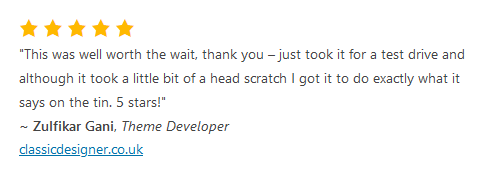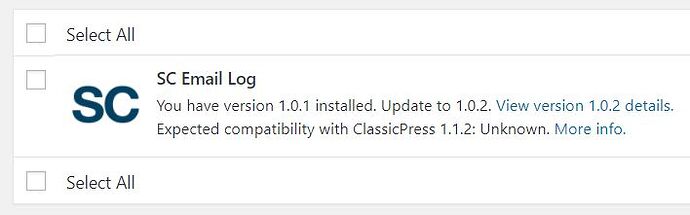The Update Manager plugin allows you to painlessly push updates to your ClassicPress plugin users! Serve updates from GitHub, your own site, or somewhere in the cloud. 100% integrated with the ClassicPress update process; super-slim and performant. Incredibly easy! Learn more
Update Manager 1.0.0 RC2
A few minor issues were reported with RC1, all of which have been addressed. I’ve also added functionality to assist with GDPR, added new filters, and added housekeeping code. There were also a few design improvements, text changes, and the online documentation has been thoroughly updated. I feel confident that this release will end up being the stable release, probably made official in early-to-mid-January. See the changelog.
!! IMPORTANT UPGRADE NOTICE !!
The
UpdateClient.class.phpfile (also known as the Update Client file) has been substantially changed. If you used RC1 for updating a production plugin, the next time you push an update for that plugin, be sure to include the updated file in the package. Don’t forget to edit the 2 lines inside! If your Update Manager items seem to be missing, just deactivate and reactivate the Update Manager plugin and they will be resynced; this is a one-time thing.
Download
Download Update Manager 1.0.0 RC2 for manual installation or check your dashboard for updates.
Give it a quick review?
If the Update Manager plugin saves you time, energy, frustration, whatever… if it’s useful to you, your business, or your workflow, please consider dropping a quick review here or via direct message. It will be posted on the Update Manager’s page and also included in the inline modal windows (as seen below). And…thanks @zulfgani for providing the first review!
Thank You
A big thanks to all who have been using RC1, offering advice, asking questions, reporting experiences, helping one another, and thumbs-upping the thing – especially through the busy holiday season. Looking at you @ozfiddler, @zulfgani, @wadestriebel, @james, @klein, @1stepforward, @omukiguy, @anon95694377, and @Aussie…and the rest (the forum would only let me tag 10 people in a post!) And…extra special thanks to @Simone for all of that plus going the extra mile with repeated testing and GitHub involvement. ![]()